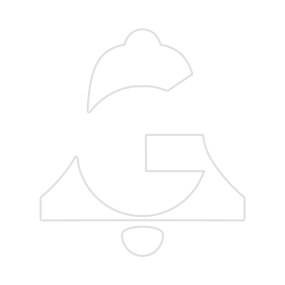How to stash!t
How to edit a stash’s name/info/tags
How to import a stash
How to send a stash
How to add a stash
Search
Limitations
stash!t is a node network storage tool which enables users to create a searchable library of setups. It also includes the ability to share these setups among users.
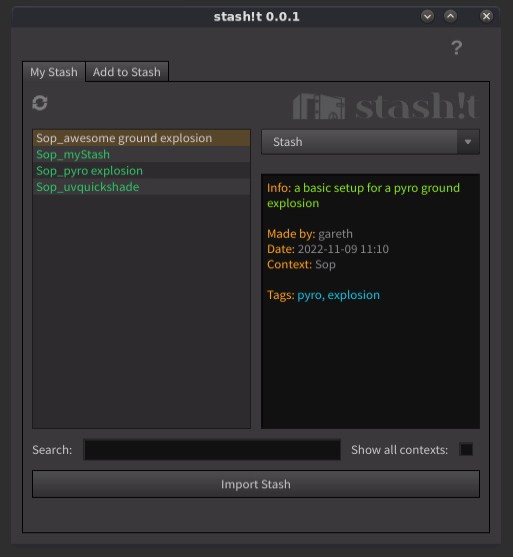
How to stash!t
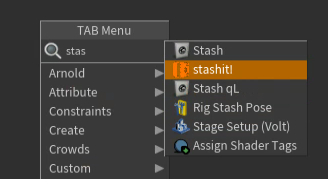
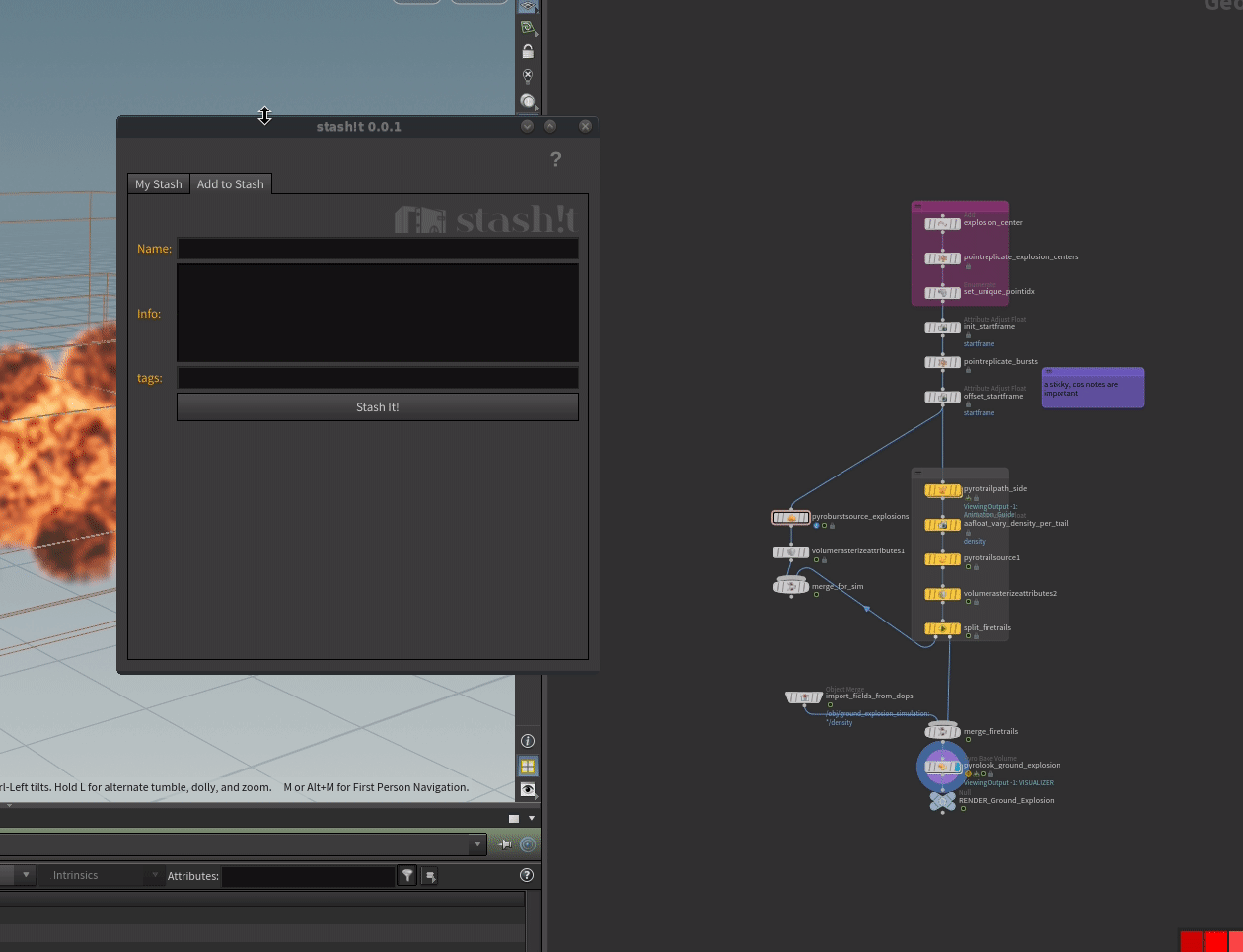
Open stash!t from the toolbar or the tab menu and navigate to the Add to Stash Tab.
Type in a name for your stash and enter some useful information and tags. Tags can be demarcated with spaces, commas, hashes, whatever you like.
Make sure you have some network items selected and then hit Stash It!
How to edit a stash’s name/info/tags
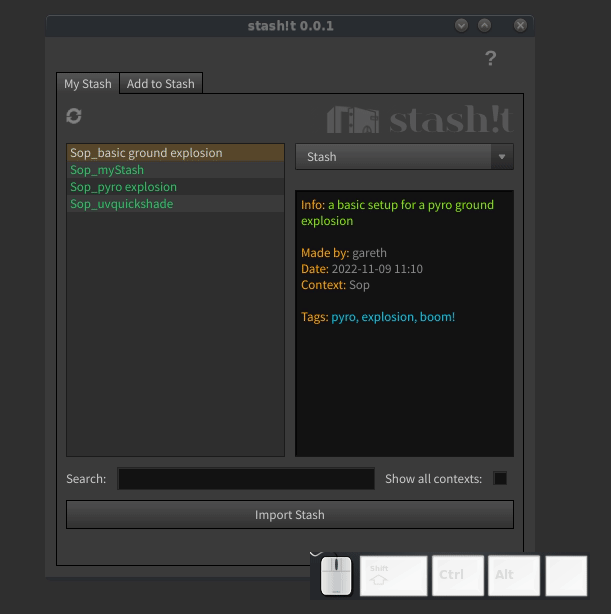
Navigate to the My Stash Tab
Right-click on the stash and select Edit/Rename
Input the new information and click Update
How to import a stash
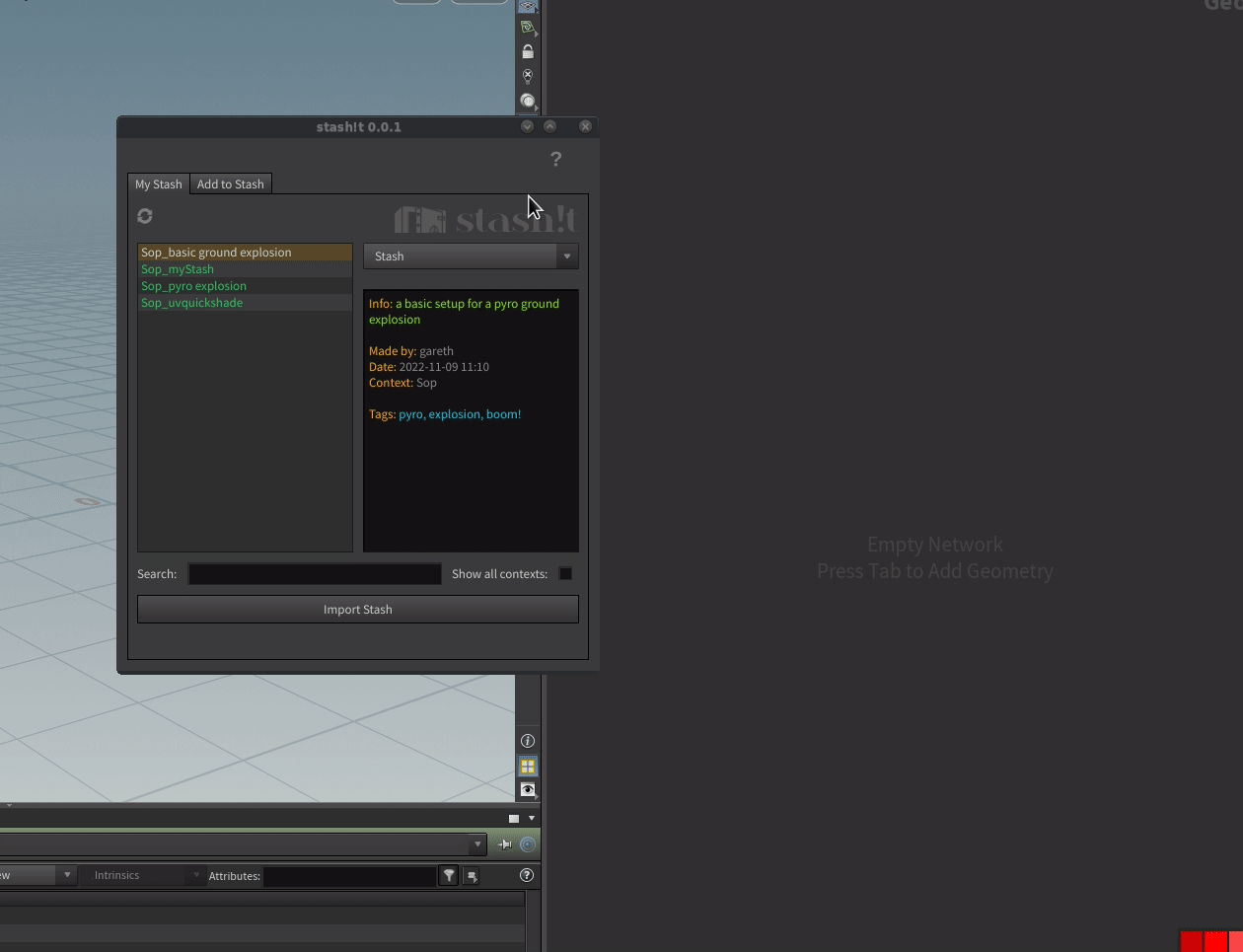
Navigate to the My Stash Tab
Select the stash you want to import.
N.B. stash!t is context-based. So if you are in the SOP context it will show you only stashes for that context. To see all stashes you can click the Show all contexts checkbox.
How to send a stash
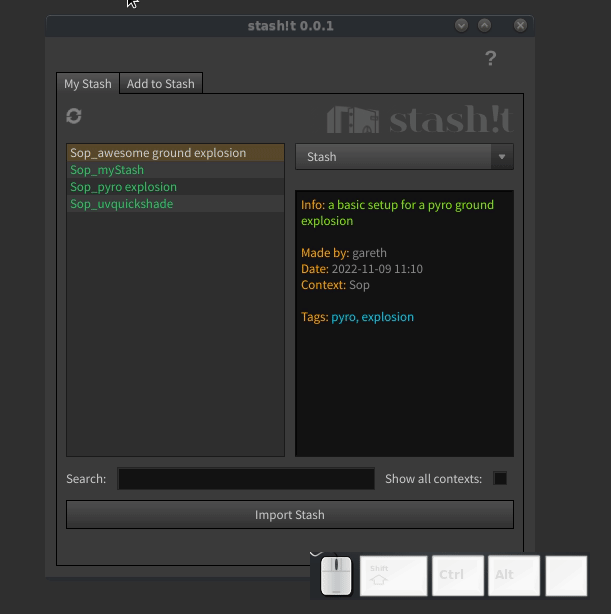
Right-click on the stash you want to send.
Select the user to whom you want to send it.
Click Send stash to [user]
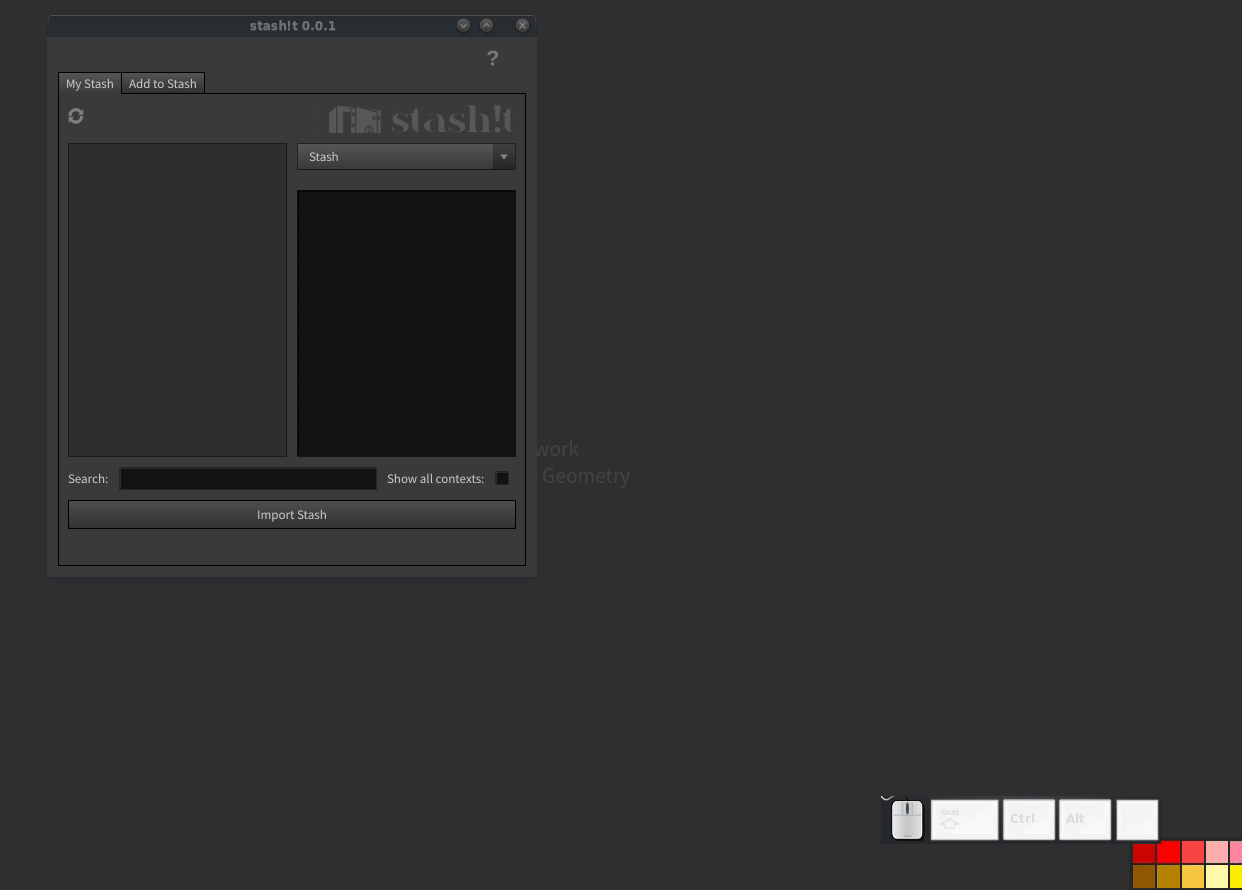
Once the stash has been sent it is available in the user’s inbox. This can be found by selecting Inbox on the dropdown.
From here it can be imported.
How to Add a Stash
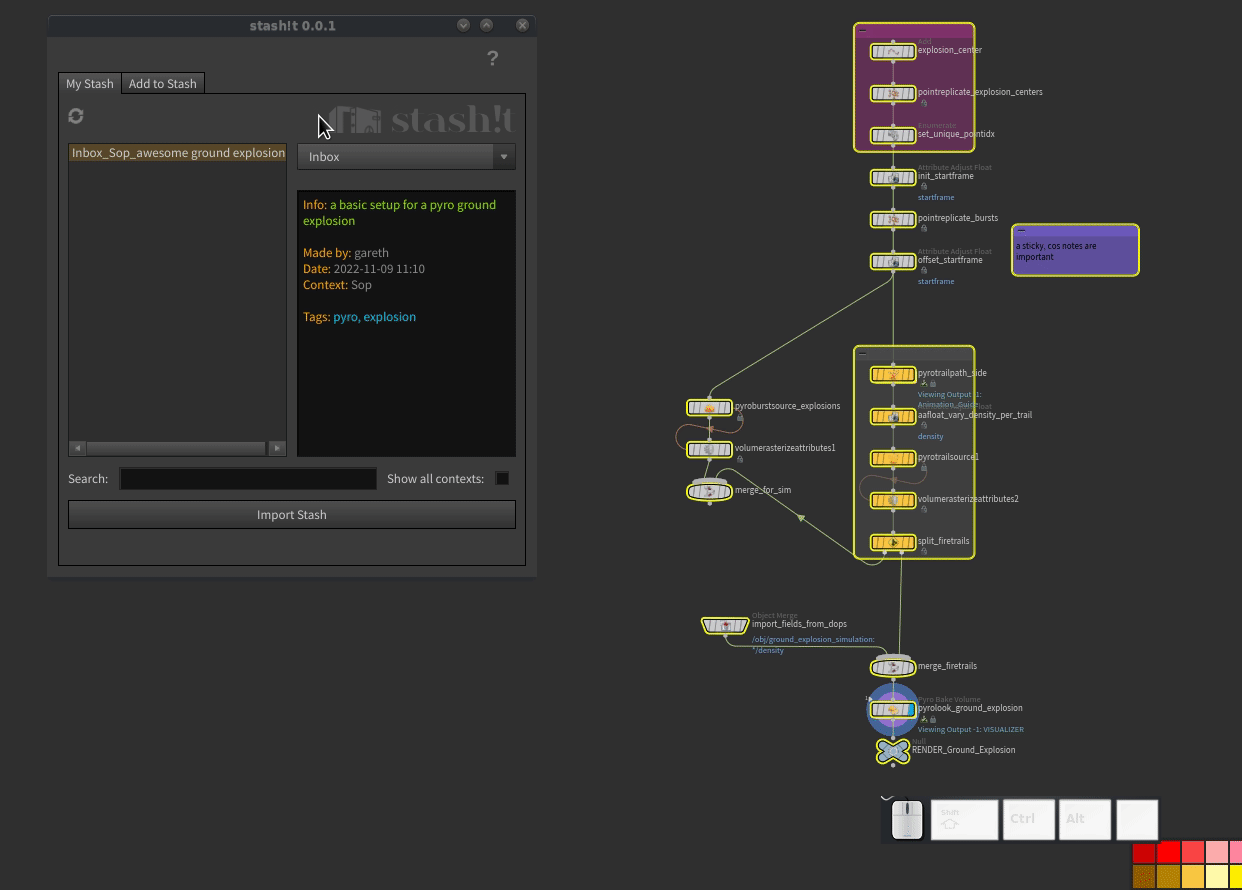
If you like the setup enough, you can add it to your own stash by right-clicking on the stash and selecting Add to my Stash
Search
The search function searches through tags and names. It does not search through info. So make sure you tag stashes well 😉
Limitations
stash!t isnt smart enough to know when you change context in the network view. A user must manually click the refresh icon to update the stash list for the appropriate context.
If a user has more than one panel open with network editors showing concurrently then it will use the first panel it sees.
09/11/22