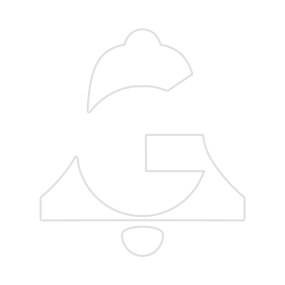flipit! is a flipbook tool for Houdini. Here’s what it can do:

Creating a flipbook
Start Frame/End Frame/ Comment
These are user generated inputs.

Resolution
You have just 3 options here. Full HD, Half HD and Viewport. Viewport will use your current viewport settings. To get the best image fidelity expand your viewport to fullscreen. You can do this using the Maximise Viewport toggle.
Anti-Aliasing
This sets the aa of the flipbook as determined by the Houdini docs

Open RV
When checked, on completion RV will automatically open with the new flipbook loaded. This can only be used when Volt Save is checked on.
All Views
When checked, this will allow all views to be flipbooked.

Volt Save
When checked, this will automatically volt version save your scene. In doing this the flipbook is written to disk and added to the flipbooks list. With this on you also have the ability to Auto-Export the flipbook to volt.
Auto-Export
When checked, this will automatically export the new flipbook to volt. This can only be used when Volt Save is on.
Viewing and Organising Flipbooks
The lower half of the gui is dedicated to the viewing and organisation of your flipbooks.
Right-click on any flipbook in the list and it will give you a quad-menu with options.
Quad-Menu
RV is a great tool that works well alongside flipit!

Load your flipbooks into rv by using the quad-menu in flipit! You can select multiple flipbooks at once and load them all into either a single rv session or separate sessions

By putting rv into stack mode you can easily compare your flipbooks.
If there is an rv session already open then flipit! will keep adding the new flipbooks to that session, making it really easy to compare them all as you go.
Top Tip: Press F6 and you can create wipes to compare them too